The award-winning Toniebox is an innovative audio player that sparks countless adventures for children aged 3 and up, serving as the perfect story time companion and opening a world filled with stories, music, and learning. With a Creative Tonie included, users can record up to 90 minutes of music, audiobooks, or personal stories via the Toniecloud or the Tonie-App, enhancing the listening experience. Designed with little hands in mind, the Toniebox features an intuitive interface - simply place a charming Tonie character on top to begin the fun, tap the sides to skip tracks, and squeeze the ears to adjust the volume, all without buttons or screens. The only challenge? Choosing from the vast collection of 120 adorable collectible Tonies for an unforgettable story time experience!
The Toniebox offers hours of screen-free entertainment for children, allowing them to learn, play, sing, and even drift off to sleep with its diverse range of decorated characters. With the added option of Creative Tonies, you can personalize the experience by recording your own stories or audio segments, making it a unique and interactive way for little ones to engage with their favorite tales and tunes!
How to set up my Toniebox?
Something to consider before you set up is you need the mytonies app, which you can download on your phone.
Also, you will need a 2.4GHz Wi-Fi connection, your Toniebox, and the Toniebox Charging Station.
- Download the mytonies app from the App Store (iPhone) or the Google Play Store (Android).
- Open the mytonies app and login or create your free Tonie Account if you don't already have one. Once you are logged in, tap the Toniebox tab at the bottom of the screen.
- Tap the red plus sign to add the Toniebox and start the setup process. Make sure you have access to a 2.4GHz Wi-Fi connection, your Toniebox, and the Toniebox Charging Station. Once you are ready, select Start Now.
- Enter your Toniebox ID. This is an 8-digit ID number that can be found on the bottom of your Toniebox. (Make sure the Toniebox is not on the charger, or you will not be able to see the Toniebox ID). Once you have entered your Toniebox ID, tap Continue.
- Next, place the Toniebox on the charger to turn it on. Then pinch both ears for about 5 seconds until you hear an audio chime, and the LED begins to flash blue. Wait for about 20 seconds until you hear a second audio chime. Then tap Continue.
- Here you can choose a name for your Toniebox. Once you have entered a name, tap Complete.
- Now you will connect to your 2.4GHz Wi-Fi. This process will vary slightly depending on which smartphone you are using, iPhone or Android. To connect to Wi-Fi, your Toniebox will attempt to pair to your smartphone. You want to make sure to allow this as it is an important step to complete the Wi-Fi connection process. (You will see a different message depending on whether you are using an iPhone or an Android smartphone.)
- Continue to wait while your Toniebox continues the connection process which may take a minute or two. Once your Toniebox is finished connecting to your Wi-Fi and downloading any necessary updates, you will hear a welcome message and see 'Congratulations, you are a Tonie hero!' on your screen. The Toniebox LED light should also now be solid green.
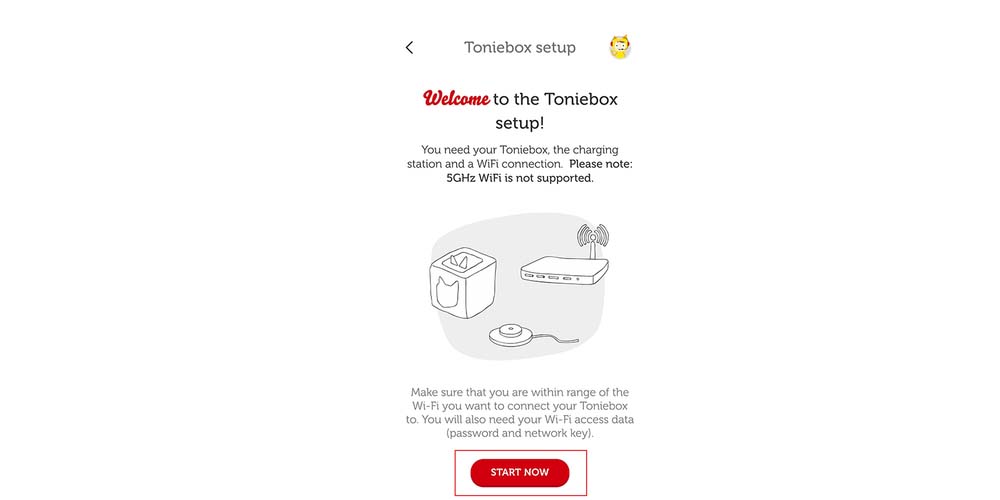
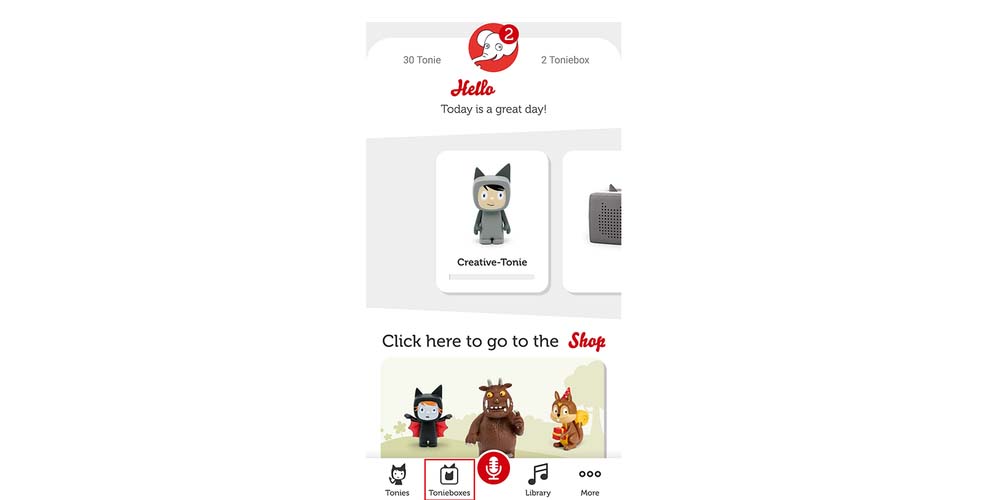
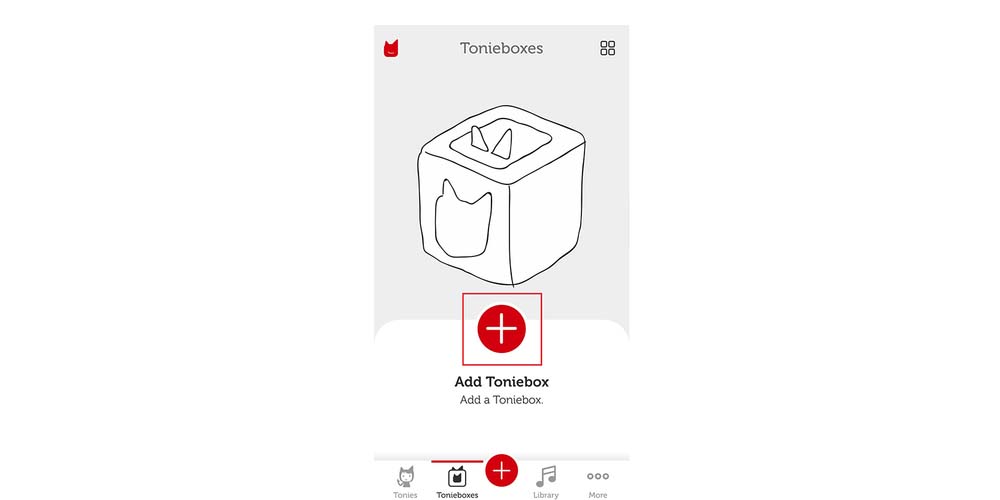
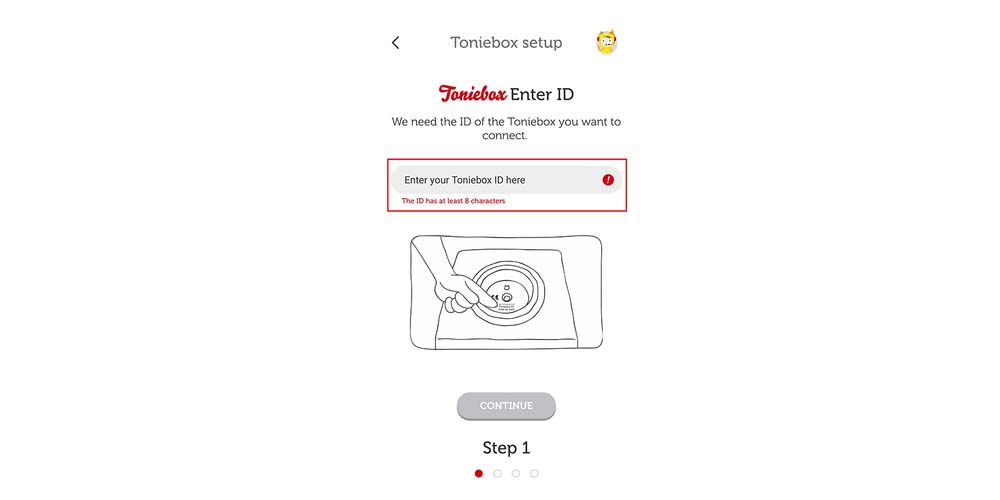
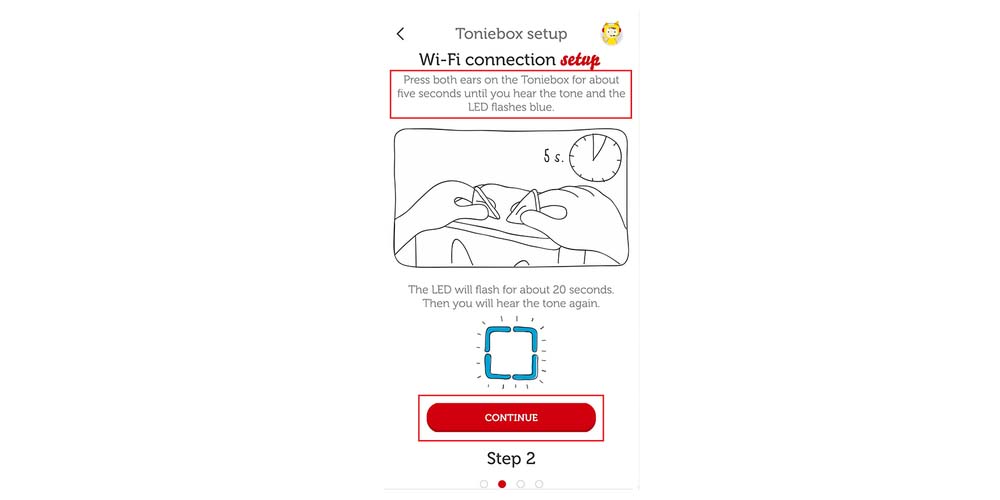
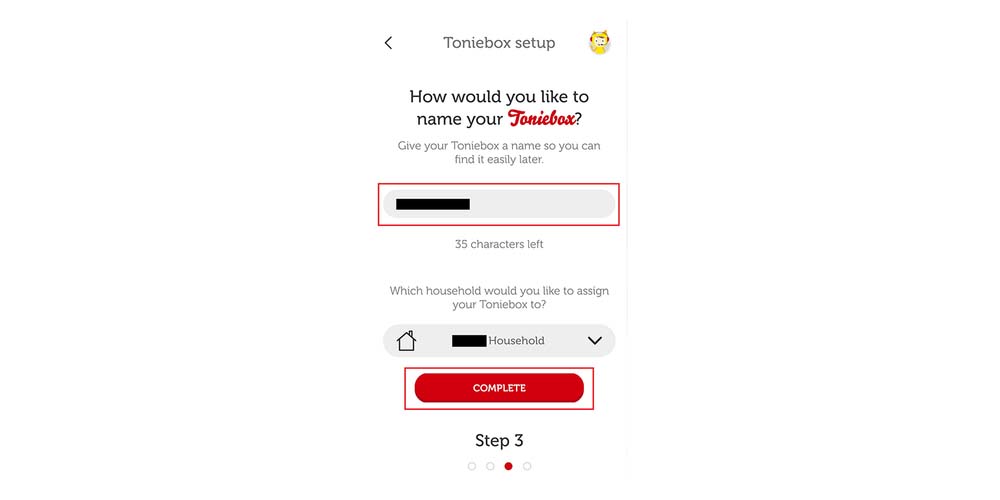
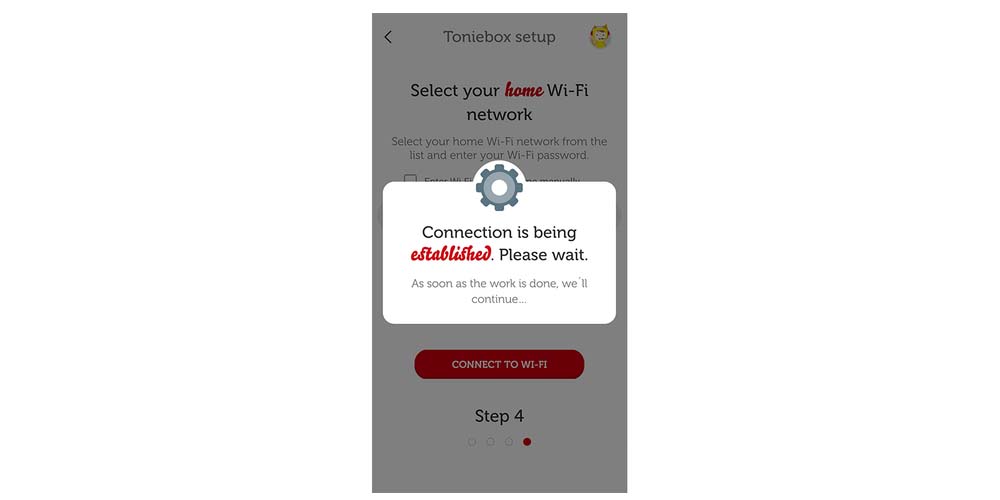
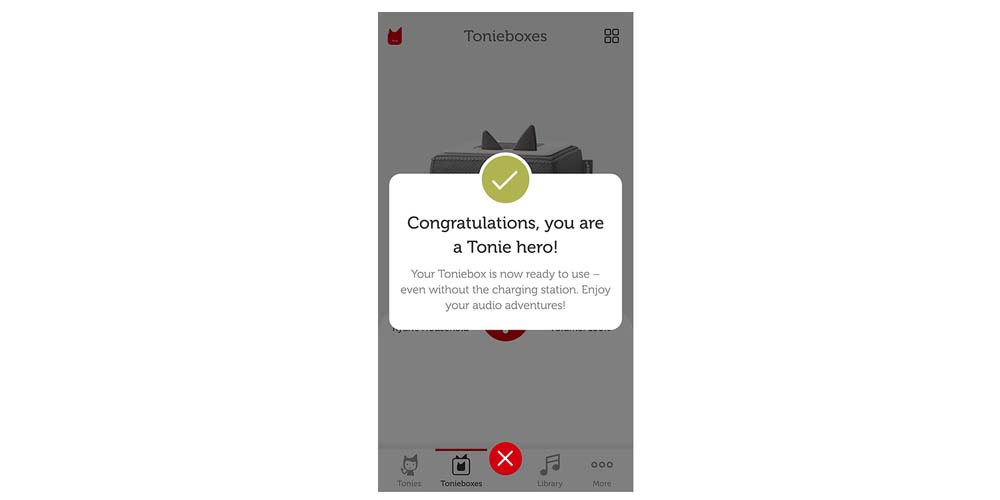
How to download a character?
- Place a Tonie character on the Toniebox which should almost 'snap' onto the top of the box.
- Wait a moment while it downloads its content, the LED will begin blinking blue.
- Once your Tonie is finished downloading all its content, the LED on the Toniebox will change to solid green, and an audio chime will play.
Now that your Tonie is downloaded, it can play even without a Wi-Fi connection, allowing for uninterrupted entertainment anywhere you go! This feature ensures that your little ones can enjoy their favourite stories and songs during car rides, family outings, or while traveling, providing endless fun without the need for internet access.
Explore the Tonies collection here.

